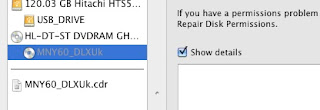This tutorial is written for a clean install of Freenas full ( on install, I set the OS partition on 1GB to make sure it ‘d be enough for some package installing ).
[1.] Make sure you have the following set:
-SSH enabled (Services>SSH, root access checked)
-DNS server set (General>DNS settings) to your routers ip address
-Network>LAN Management>IPv4 Configuration>Type = STATIC
-Gateway set (Network>LAN) to your routers ip address
-Make sure WebServer is NOT running on port 8080 (we can change it later)
-SSH enabled (Services>SSH, root access checked)
-DNS server set (General>DNS settings) to your routers ip address
-Network>LAN Management>IPv4 Configuration>Type = STATIC
-Gateway set (Network>LAN) to your routers ip address
-Make sure WebServer is NOT running on port 8080 (we can change it later)
[2.] Connect to Freenas using SSH software. I use Putty, get it here.
[3.] Fill in your Freenas ip address and click open
[4.] Log in using root, password: [your freenas password, default: freenas]
[5.] type: pkg_add -r sabnzbdplusThis will install sabnzbd and required components, it might take a while depending on your internet connection. Just make sure you don’t see any messages containing “fail” and you’re ok.
[6.] type: pkg_add -r py25-yencThis will install python 2.5
[7.] type: pkg_add -r unzipThis will install the unzip package(note: unrar comes with the sabnzbdplus package)
[8.] type: rehash #
This will reload the hash table of your directories
This will reload the hash table of your directories
[9.] type: pkg_info
Make sure your output looks like the following:
Make sure your output looks like the following:
par2cmdline-0.4_1 Tools for using Parity v2 Archive files
py25-cElementTree-1.0.5_1 A fast C implementation of the ElementTree API
py25-chardet-1.0.1 Character encoding auto-detection in Python
py25-cheetah-2.0.1 HTML template engine for Python
py25-cherrypy-old-2.2.1,1 A pythonic, object-oriented web development framework
py25-elementtree-1.2.6 Container for hierarchical data structures written in Pytho
py25-feedparser-4.1_2 An RSS feed parser written in Python
py25-openssl-0.6 Python interface to the OpenSSL library
py25-setuptools-0.6c8 Download, build, install, upgrade, and uninstall Python pac
py25-utils-0.2.5 General utility modules that simplify common programming in
py25-yenc-0.3 A yenc decoding module for Python in C
python25-2.5.2_3 An interpreted object-oriented programming language
sabnzbdplus-0.4.3 A web-interface based binary newsgrabber in python, with nz
unrar-3.80.b2,5 Extract, view & test RAR archives
unzip-5.52_5 List, test and extract compressed files in a ZIP archive
py25-cElementTree-1.0.5_1 A fast C implementation of the ElementTree API
py25-chardet-1.0.1 Character encoding auto-detection in Python
py25-cheetah-2.0.1 HTML template engine for Python
py25-cherrypy-old-2.2.1,1 A pythonic, object-oriented web development framework
py25-elementtree-1.2.6 Container for hierarchical data structures written in Pytho
py25-feedparser-4.1_2 An RSS feed parser written in Python
py25-openssl-0.6 Python interface to the OpenSSL library
py25-setuptools-0.6c8 Download, build, install, upgrade, and uninstall Python pac
py25-utils-0.2.5 General utility modules that simplify common programming in
py25-yenc-0.3 A yenc decoding module for Python in C
python25-2.5.2_3 An interpreted object-oriented programming language
sabnzbdplus-0.4.3 A web-interface based binary newsgrabber in python, with nz
unrar-3.80.b2,5 Extract, view & test RAR archives
unzip-5.52_5 List, test and extract compressed files in a ZIP archive
[10.] type: pkg
[11.] A little check of disk space by typing: df -h
[12.] Let’s see if it runs, type: SABnzbd.pyYou should get some output containing this: “28/Nov/2008:09:31:34 HTTP INFO Serving HTTP on http://localhost:8080/”
[13.] Now what we need to change is localhost to the ip your freenas is running on(192.168.1.250 for example).
[14.] type: CTRL+C on your keyboard(Windows) to end the sabnzbd process
type: cd .sabnzbd
type: nano .sabnzbd.ini
edit the line that says;
host = localhost change it > host = 192.168.1.12 ( your servers ip address )
type: cd .sabnzbd
type: nano .sabnzbd.ini
edit the line that says;
host = localhost change it > host = 192.168.1.12 ( your servers ip address )
[19.] type: SABnzbd.py and let sabnzbd run
[20.] Fire up your browser and check if you can access the webpage.
http://192.168.1.12:8080/sabnzbd ( yours may be different )
Next, fill in your server settings, directories etc.
http://192.168.1.12:8080/sabnzbd ( yours may be different )
Next, fill in your server settings, directories etc.
[21.] If you want an automatic startup and shutdown of sabnzbd, add the following
lines to your scripts(System>Advanced>Command scripts)
lines to your scripts(System>Advanced>Command scripts)
/usr/local/bin/SABnzbd.py -d -f /root/.sabnzbd/sabnzbd.ini (type: PostInit)
/usr/bin/fetch “http://192.168.1.250:8080/sabnzbd/api?mode=shutdown” >/dev/null (type: Shutdown)
Source: http://rogee.jeroenboumans.com/?p=61
Have Fun!
Source: http://rogee.jeroenboumans.com/?p=61
Have Fun!