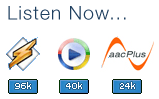- user: admin
- pass: freenas
- click on services
- click on FTP
- put a tick in the ENABLE tick box (top right corner) and click on save and restart at the bottom of the screen.
- Now setup the options as per below images :
Note:
In order for people to upload files to your server from outside your network and make them accessible by you inside your home network, you must set the following two options:
create mask 666
directory mask 000
I read this online somewhere..
Create mask(file) - set value to 111 and the logic is: 777 - 111 = 666 (final file mask)
Directory mask - set value to 000 and the logic is: 777 - 000 = 777 (final directory mask).