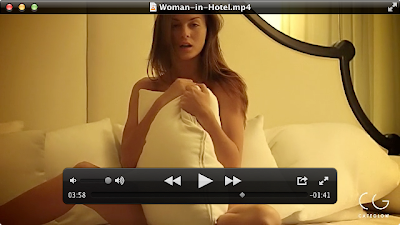This little tip lets you save those HD videos from places like YouTube and Vimeo to your computer for later playback on your smartphones or tablets or any such devices.
This technique uses Safari. This won't work for other browsers. You can get Safari for FREE with iTunes.
What you will need
Safari
Quicktime
iTunes
Instructions
- Open up Safari and navigate to a video of your choice click here for example
- Press play and enjoy the video.
- Now comes the good bit, press cmd+alt+a (Mac) or windows+alt+a (windows pc)
- The activity window will pop up.
- Scroll down and look for the line "http://player.vimeo.com/play_redirect …"
- Now double click that line of text
- A window will open in safari
- Goto Safari's address bar and copy the video address
- Now open Quicktime
- Click on the menu bar and click on File > Open Location ..
- Paste the address you copied from step 8
- The video should start playing in Quicktime.
- Now click on the menu bar again and click on File > Export
- You will be asked for a filename and location to SAVE the file to.
Voila! you just saved a video file to your computer for playback later.
The YouTube Method
- Open up Safari and navigate to a video of your choice click here for example
- Press play and enjoy the video.
- Now comes the good bit, press cmd+alt+a (Mac) or windows+alt+a (windows pc)
- The activity window will pop up.
- Look for this line "http://o-o.preferred.lhr14s07.v22.lscache3.c.youtube.com/ … "
- Find the file with the largest filesize - this one is 30MB
- Double click that line
- This will open another window in Safari
- Copy the website address
- open Quicktime
- File > Open location and paste the address you copied in step 8
- The video will load in Quicktime
- File > Export and save the file to your computer
END.